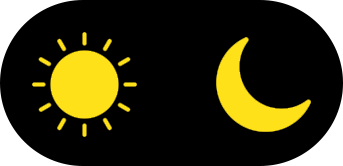Autodata 3.45 x86-x64 - Full
Language:English
Validation link: https://www.autodata-group.com/uk/
Link URL:
-Pentium 4 (min:1.2 Ghz)
-512 Mb ram
-800-600 resolution vga, and monitor
-3 2 Gib free HDD
Operating System: Windows Xp, Windows 7 (32-64 Bit)
Installation:
- Disable UAC!
- Uninstall UAC.
- Also delete from Regedit all "autodata" folders and entries!
- Regional settings, language must be changed to English!
Restart the computer
- Mount AUTODATA_3.45.iso
- run vcredist_x86 or x64.exe according to your operating system, (as administrator) next, finish
- Start Run RegSettings x32-x64.reg according to your operating system,(as administrator)yes,ok
- Run RegSettings win7.reg,(as administrator) yes,ok.
- Run Install-x32-x64 according to your operating system,(as administrator) Wait until it copies the database, at the end press a key to finish.
- Run Sentinel Protection Installer 7.6.1.exe, (as administrator) finish,
- run Sentinel Protection Installer 7.6.6.exe,(as administrator) next,next,Install, finish, reboot
- Run RegSvr.bat,end press one key to finish.
- run dseo13b.exe,(as administrator) next,yes "Enable Test Mode"- checkbox, next, ok
- Check Exit, next, reboot
- run dseo13b.exe,(as administrator) next,yes "Sign a System File" checkbox, next, in the popup window type "AuDaS0.sys" ok, ok.
- Check Exit, next, reboot
- run win.i386-reg, or win.amd64-reg/AuDaS064.exe according to your operating system, (as administrator) click "I Agree" next, install, ok, Close, reboot
- Run GetUid-x32 or GetUid-x64/GetUid64.exe according to your operating system (as administrator)
- In the pop-up window you will get a Hardware ID code (8 characters for 32 Bit, 10 characters for 64 bit)
- For 32 bits click on "Copy and Exit", for 64 bits copy the last 8 characters (the "64" at the beginning is not needed!
- You open Autodata 3.45_Keygen/License example.bat in a file (e.g. Total Commander "F4 edit")
-You will see this:
(@echo off
prompt $p$g
License.exe 0x24fad682 >license_Autodata.reg
pause)
- Here you delete the characters after 0x and insert your HWID characters (8 characters)
-pl, you get this:
(@echo off
prompt $p$g
License.exe 0x4b149ceb >license_Autodata.reg
pause)
- click close, then save!
- You run License example.bat as administrator,at the popup DOS window press a key to exit, it will create a file "license_Autodata.reg" which you have to run, yes ok.
- Run Star/Any program/nodongle.biz/AuDaS0/Start emulator as administrator!
- In the popup window click on install,and wait patiently for SafeNet Sentinet HHardware Key to install (up to 2-5 minutes!), close
- c:/ ADCDA2/ ADBCD.exe- send to the desktop as a shortcut.
- You can then start the program with the "ADBCD" shortcut on the desktop.
Tested on WIN7 32-64 Bit
Previous Versions:
Feel free to contact us if you need prior versions, and stay in the loop effortlessly by enabling notifications below!
Please Login or Register first. Then, sign up below to receive timely updates and alerts about new content, important changes, and special offers delivered directly to your inbox, ensuring you never miss out on valuable information.
And don’t forget to subscribe to our newsletter for the latest updates, exclusive offers, and more!
Subscribe to Our Newsletter!